Creating and working in shared notebooks is the best way to collaborate with others. However, if you don’t want other people to have permission to see your whole OneNote notebook, you can send notes in email.
Send a page of notes in Outlook
-
On the OneNote page that has the notes you want to send, choose Home > Email Page.
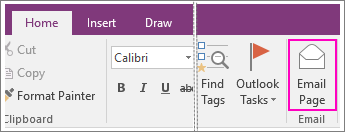
-
In the message window that opens, fill in the To, Cc, Bcc (if available), and Subject lines.
-
Add any comments for the recipients of your notes, and then click Send.
Attach notes to an email message
-
On the OneNote page that has the notes you want to send, choose File > Export.
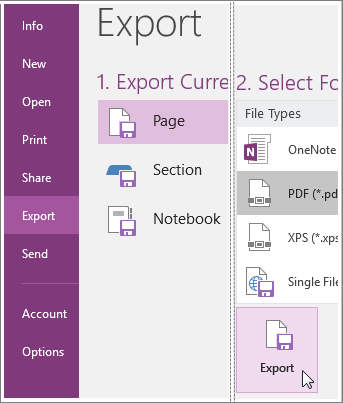
-
Under Export Current, choose whether you want to create a copy of the current page, the whole section, or the entire notebook.
-
Under Select Format, choose the type of file you want to create.
-
Click Export, choose a location for the file (such as your computer’s desktop), and then click Save.
-
In your preferred email service, create a new message and then attach the file you created.
If you want others to be able to access a notebook (or you want to get to a notebook on other devices), you can create a notebook on OneDrive. If you’ve already created a notebook on your computer, you can choose to move it anytime. You can always change permissions and decide who can read and who can edit, and you can stop sharing at any time.