Important: Office 2007 is no longer supported. Learn how to upgrade to a newer version. If you still need to install this version, you'll need an Office 2007 installation disc and a product key for the version you're trying to install.
Install Office 2007
-
Insert your Office 2007 CD into the drive. If the setup wizard doesn’t start automatically, navigate to the CD drive and click SETUP.EXE.
-
When prompted, enter the product key.
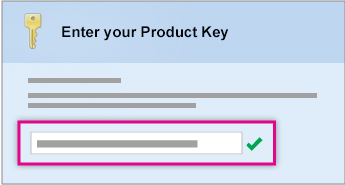
You can find the product key on the sticker on the CD case or other packaging. If you need help, see Find your Product Key for Office 2007.
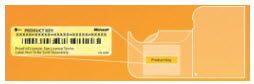
-
Read and accept the Microsoft Software License Terms, and then click Continue.

-
Follow the prompts and after Office installs, click Close.

Activate Office 2007
You’ll need to activate Office to keep your Office programs working fully.
To activate from Excel, Word, PowerPoint, and Access:
-
Click the Microsoft Office Button
 > Options > Activate Microsoft Office.
> Options > Activate Microsoft Office.
To activate from all other Office products:
-
Click Help > Activate Product.
For help activating Office 2007, contact support.